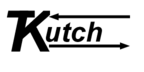User Account and Password Reset
User Account and Password Reset
(Easier to print and follow these instructions.)
Click this link tkutch.com or open a web browser and enter tkutch.com in the address bar (not in Google search or any other search app) and press Go (or Enter).
Once there the very top of the web site should appears as follows:

In your web browser, find in the right upper corner of the page the menu icon (three stacked dashes) as seen in the image above. When you hover over it, it should be labeled “Drawer”, click the 3-dash stack and then click Log-in. The following should appear:
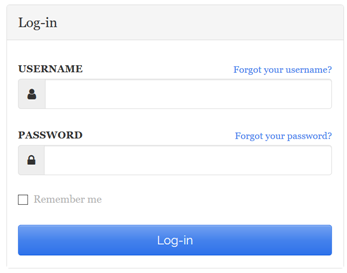
Now click “Forgot your password?” and on the next screen enter your assigned username (below) in the USERNAME field and click Reset password.
- Assigned Username: JSomeone
- Email Address: john.someone@gmail.com
- Note: Both username and password are case sensitive.
Look for an email sent to the above email account and follow the instructions sent until you return to the Log-in screen above.
Now enter your same assigned username in the USERNAME field but now enter your newly selected password in the PASSWORD field.
(Optionally; and only on a device you owned, you may want to check the box “Remember me”)
Now you can complete logging in by clicking Log-in.
- Note: It is highly NOT RECOMMENDED to save the login information, if your browser offer too; unless you are using a separate password manager application such as Bitwarden, RoboForm, Lastpass or some other, but definitely DO NOT SAVE IN YOUR BROWSERS built-in password manger.
You’ve successfully logged in when you see your username under the TKutch logo at top left.
(Save for future use if you ever forget your password)